Accessing iOS settings bundle from Flutter
Overview
Sometimes we need to create a settings page to show some information, like app version, environment or just to tweak some knobs inside our apps. We will explore how to create a SettingsBundle (iOS only) and how to access those settings from Flutter.
You might be thinking why would want to use that when we could just create a dedicated page inside our apps, which would work for all platforms, the response is discoverability and habits. iOS users are accustomed to modifying certain settings of an app inside the Settings app, and when developing an app for iOS is not that strange to get that as a requirement.
We will be building a simple counter app, where the value of the counter will be persisted and can be edited from within the iOS app settings, really creative huh?
TLDR
If you want to have a better idea of what to expect at the end of this article you can check out these quick videos of the finished app:
Getting Started
There are several options available to display and persist configurations in a Flutter application, we could do it remotely on a server or locally using a plethora of packages. Most commonly an app will have a :
Dedicated settings page
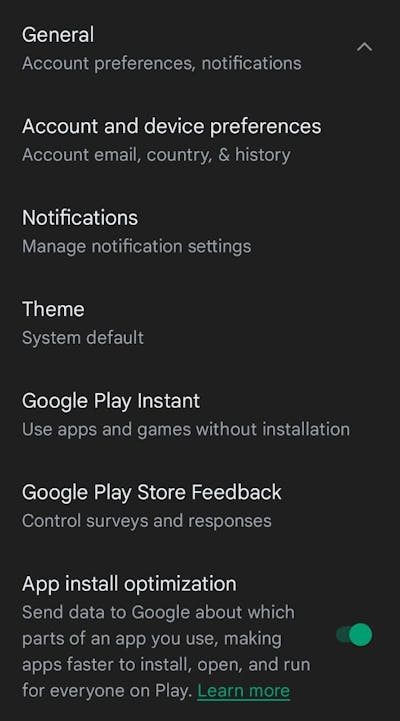
This is what I would prefer most of the time because it's more flexible in terms of UI and it works on all platforms Flutter supports. But it might be the case that you need to display all or some of your app settings on the iOS settings page so we will explore how to store preferences locally, modify them in the iOS settings and access them inside a flutter app.
iOS settings page:
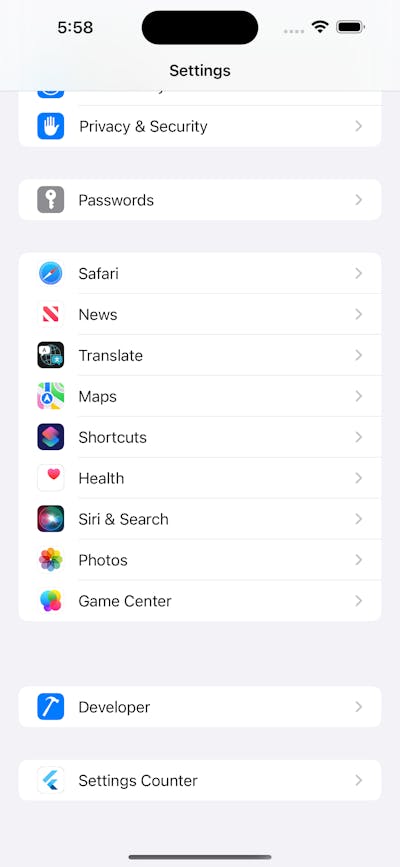
Starter Project
To keep the project simple let's create the default counter app by executing in a terminal flutter create settings_counter. We want to store the counter value in the settings so the app always restores from the last counter value and, also be able to edit that value from the Settings.
Creating a Settings Bundle
In iOS, the Foundation framework provides a low-level mechanism for storing preferences data. To add a settings bundle to our app we will need to open our project in Xcode, just open the
iosfolder insidesettings_counter.
- Choose "File > New > New File".
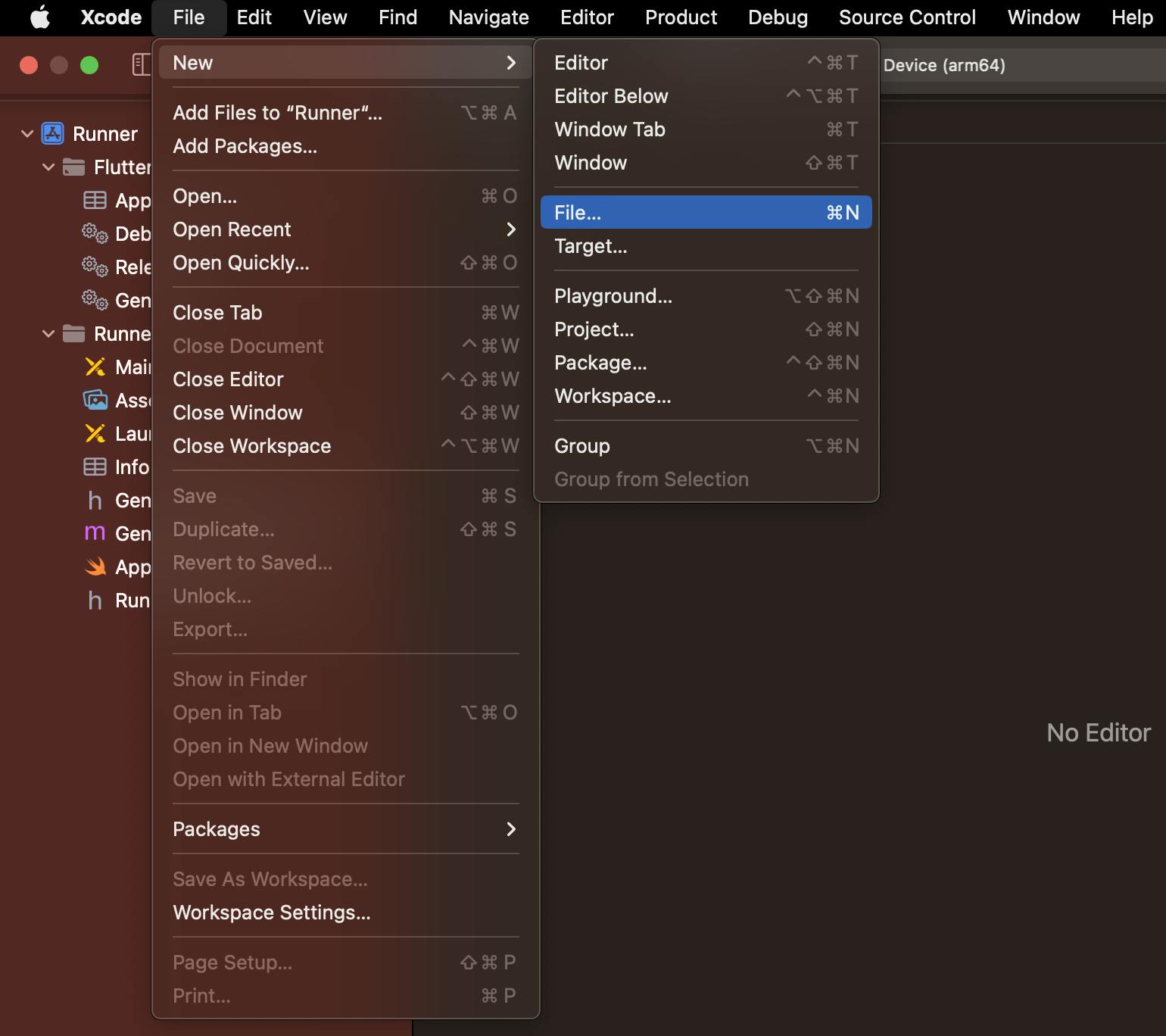
- Under iOS, choose "Resource", and then select the Settings Bundle template.
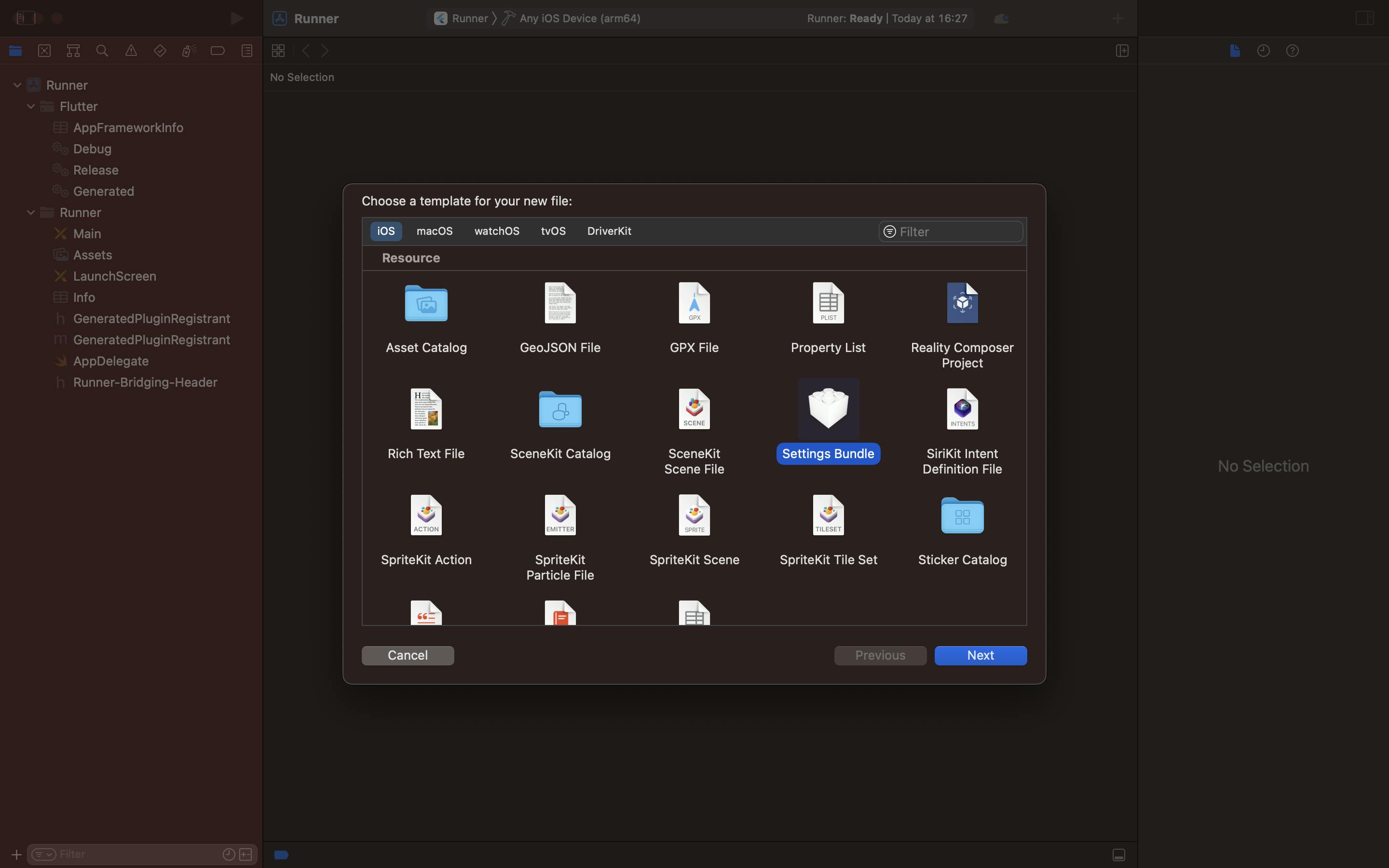
- Name the file "Settings.bundle".
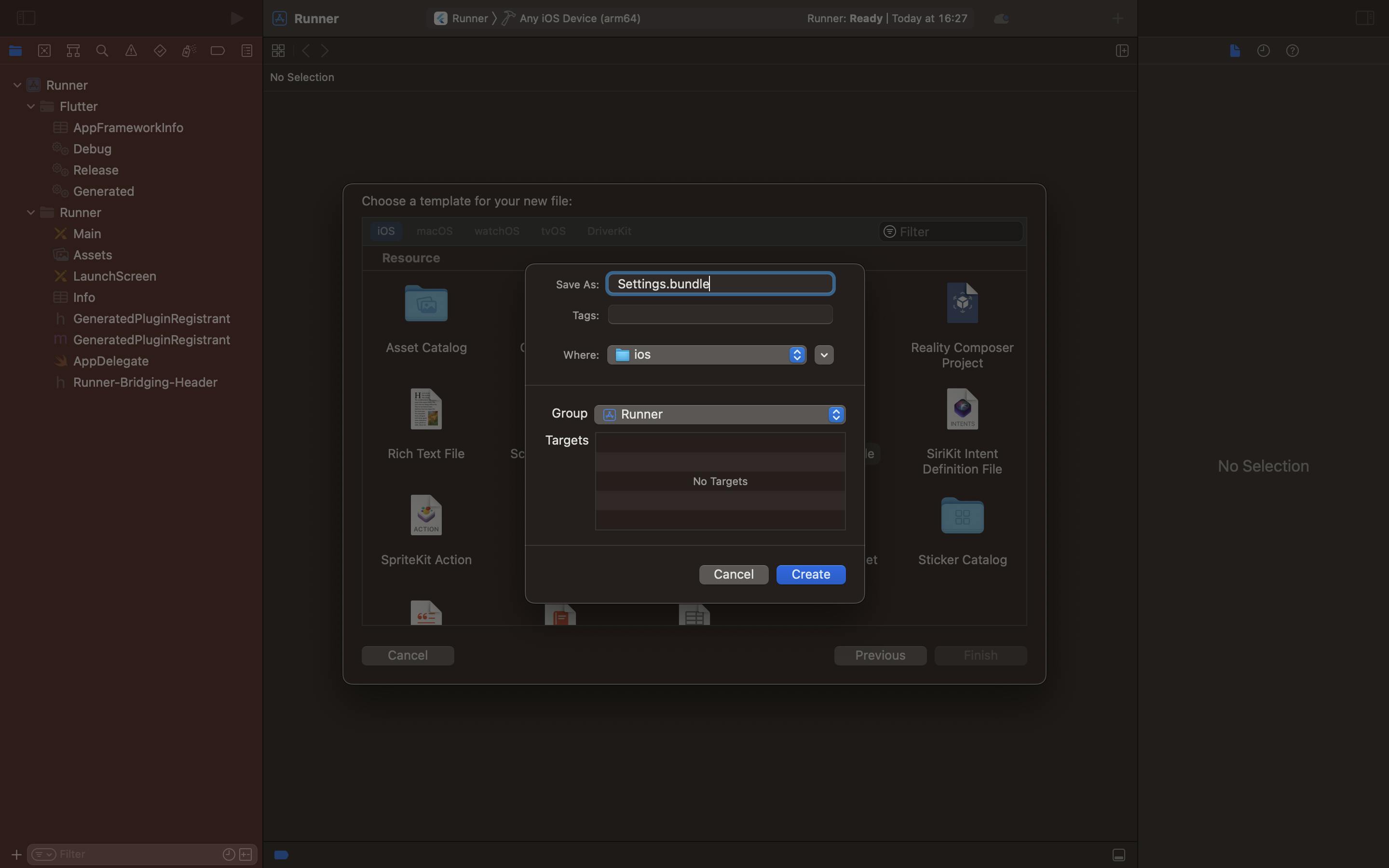
The default Settings bundle created will look like this:
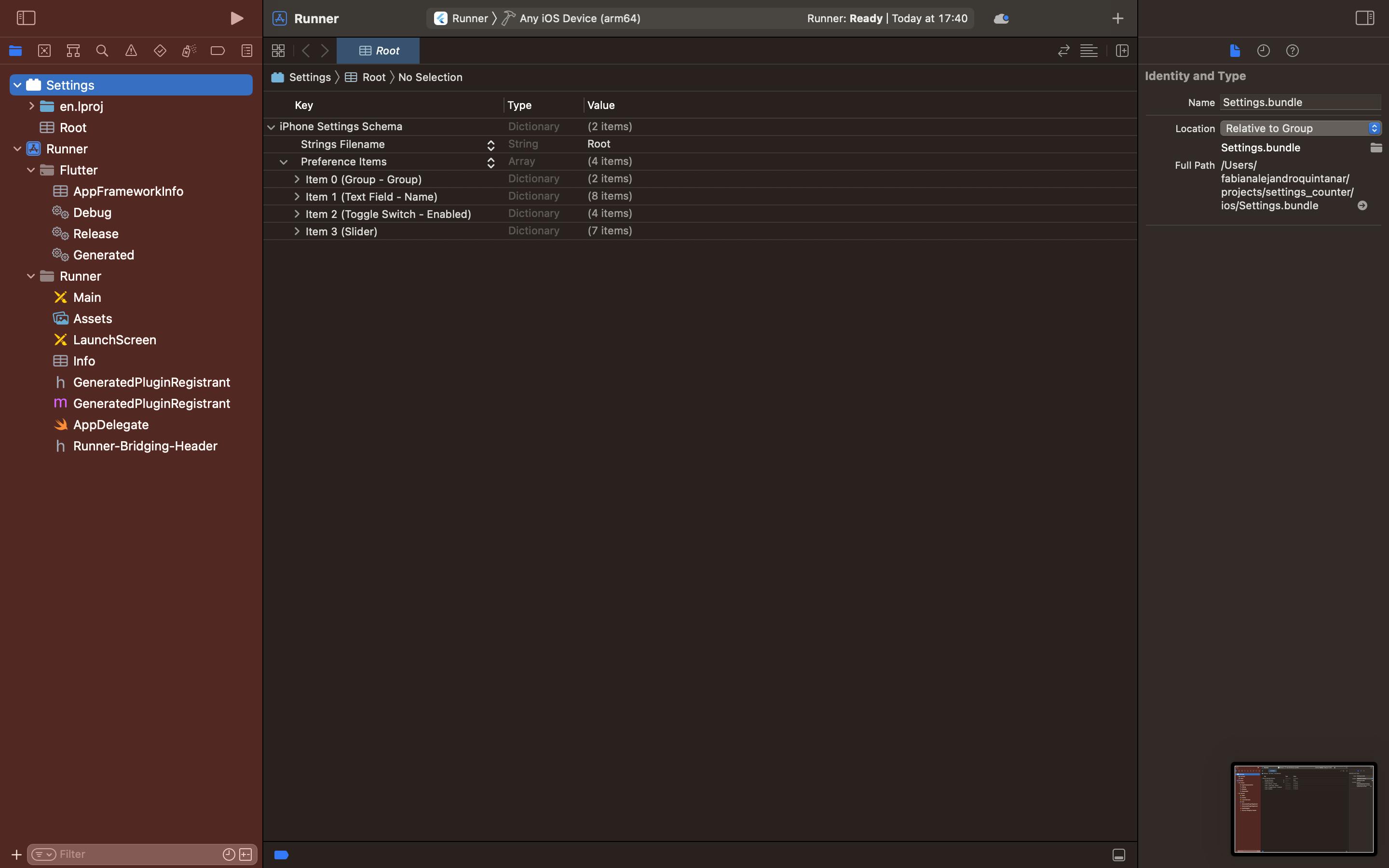
We will need to trim it down and remove all the items we don't use to only include the counter setting that we are interested in. So well delete items 1 trough 3.
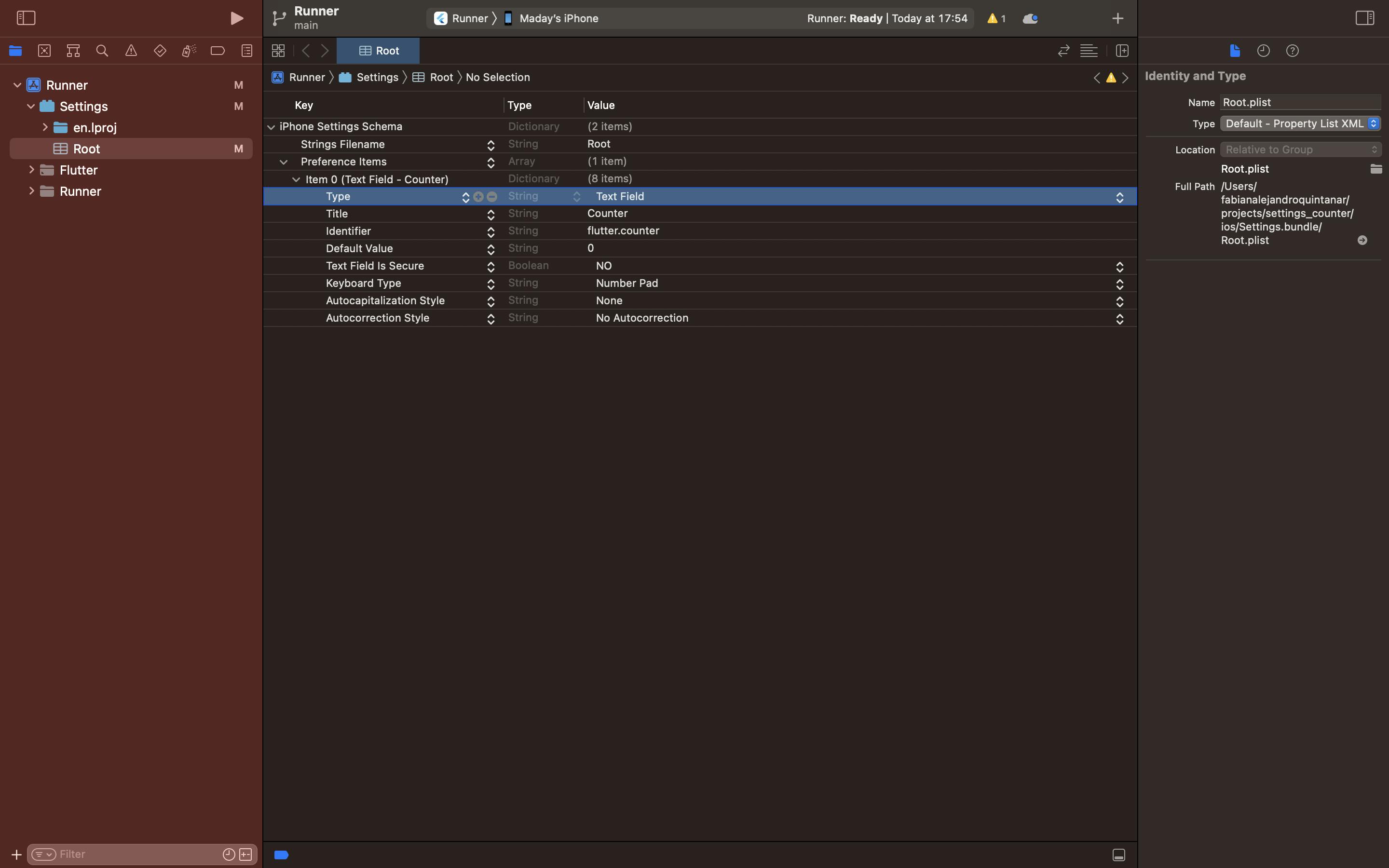
Note that the identifier of any setting MUST be prefixed by "flutter." eg: "flutter.counter", this is because the shared_preferences package prefixes all keys by default with "flutter.". So if an identifier is not prefixed it won't be accessible in flutter using this plugin.
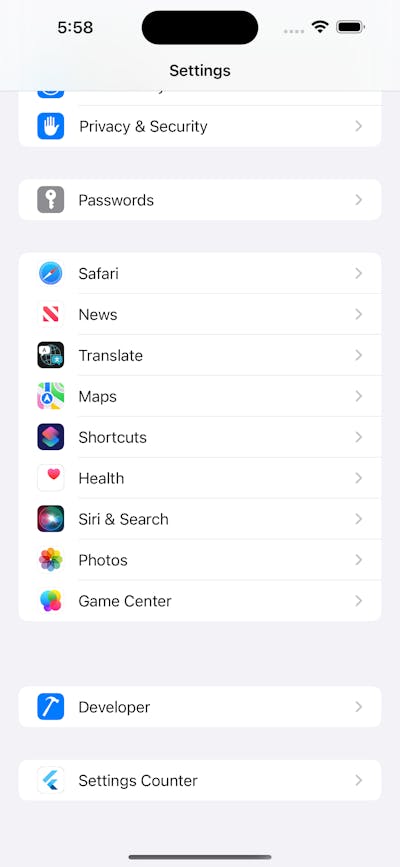
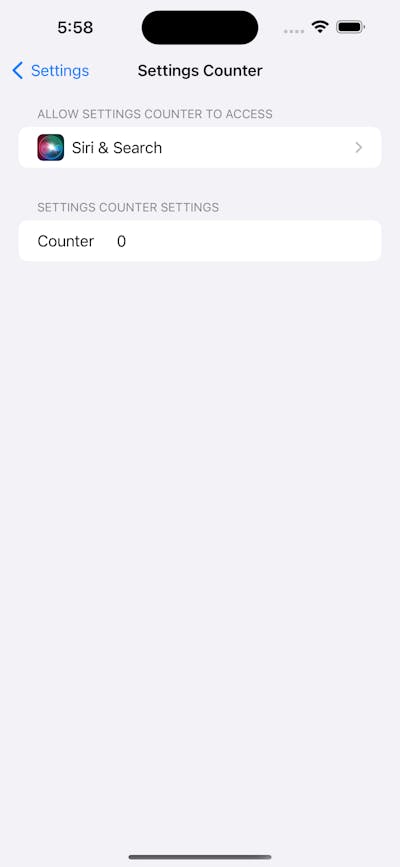
Accessing settings from Flutter
Now we have added the Settings bundle, but we have to read it from the app, firstly we will need to add the shared preferences plugin by running on the terminal flutter pub add shared_preferences. This should add a line like the following to your pubspec.yaml.
dependencies:
flutter:
sdk: flutter
shared_preferences: ^2.0.15
Now with our dependencies sorted out, we can continue to create a class that uses the shared_preferences plugin to access the user settings. The following code defines a SettingsService that stores and retrieves user settings.
Then we will create a SettingsController class that uses the SettingsService to store and retrieve user settings. The SettingsController extends ChangeNotifier (aka: Observable), allowing it to notify listeners(generally widgets) when a change to the settings occurs.
Gluing it all together
We already have all the pieces to access, persist and update the counter, now we need to integrate it to our widgets. We initialize a SettingsController and use it to load the settings. The runApp() method is then called to launch the app with the settingsController injected via the constructor.
void main() async {
// Ensures plugins can be accessed.
WidgetsFlutterBinding.ensureInitialized();
// Initialize the SharedPreferences
final sp = await SharedPreferences.getInstance();
// Create the settingsController that will in the end glue the settings with the UI.
final settingsController = SettingsController(SettingsService(sp))
..loadSettings();
runApp(MaterialApp(
title: 'Settings Demo',
theme: ThemeData(primarySwatch: Colors.indigo),
home: MyHomePage(controller: settingsController, title: 'Settings Demo'),
));
}
We slightly modify the default home page to use the methods from the SettingsController instead of the local state and the job is done! Note that _incrementCounter now calls the controller instead of managing the state internally.
class MyHomePage extends StatelessWidget {
final SettingsController controller;
const MyHomePage({super.key, required this.title, required this.controller});
final String title;
int get counter => controller.counter;
void _incrementCounter() {
controller.updateCounter(counter + 1);
}
@override
Widget build(BuildContext context) {
return Scaffold(
appBar: AppBar(title: Text(title)),
body: Center(
child: Column(
mainAxisAlignment: MainAxisAlignment.center,
children: <Widget>[
const Text(
'You have pushed the button this many times:',
),
AnimatedBuilder(
animation: controller,
builder: (context, child) {
return Text('$counter',
style: Theme.of(context).textTheme.headline4);
}),
],
),
),
floatingActionButton: FloatingActionButton(
onPressed: _incrementCounter,
tooltip: 'Increment',
child: const Icon(Icons.add),
),
);
}
}
And we're done, you can access the code shown here at my Gihtub and you can have a look again at the videos.
Conclusion
Settings Bundles can be useful for displaying settings to end users in a familiar manner, as well as for helping developers and QA teams reduce confusion around different environments and builds. The goal of this article is to provide readers with the necessary information to start using Settings Bundles for their development needs and take advantage of them in Flutter.
Thank you for reading 🌟 and feel free to comment with any doubts or errata.